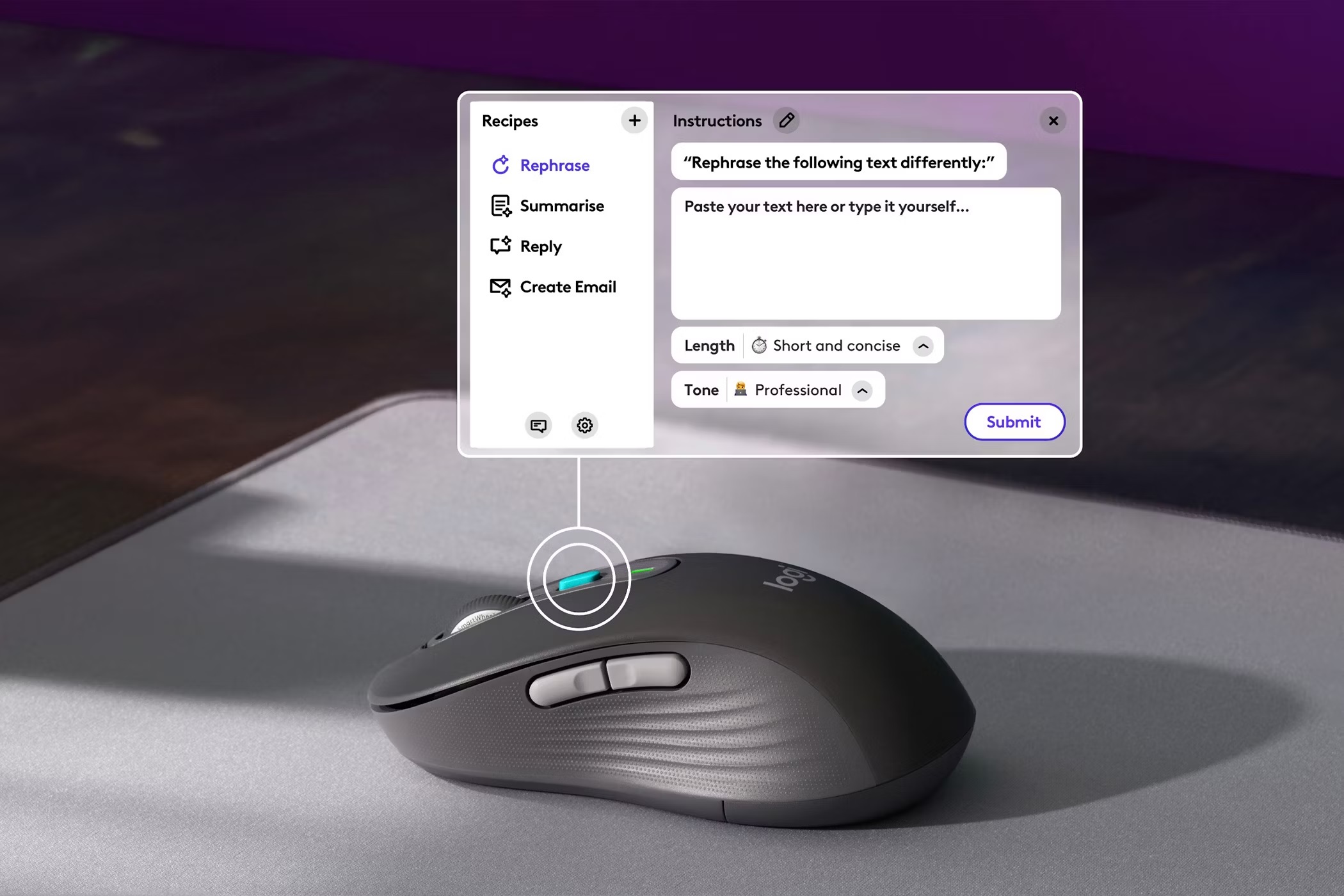Mouse button test software is essential for checking your device’s functionality. You can quickly assess if your mouse buttons are working properly with tools like MouseTester or online platforms that provide instant feedback. These programs test responsiveness, help identify potential issues, and support various mouse types.
Whether you’ve got a wired or wireless mouse, you’ll find user-friendly options to simplify the evaluation process. If your mouse isn’t performing well, you can troubleshoot common issues to improve its functionality. Stay tuned to discover more about specific software features and solutions that could enhance your mouse usage.
Top 6 Mouse Button Test Software
When you’re looking to test your mouse buttons, there are several reliable software options available. You might want to check out tools like Kyboards Tester, Online Mouse Test, and CPS Test Mouse Tester. Each of these programs offers unique features to help you assess your mouse’s performance effectively.
Kyboards Tester
Kyboards Tester offers a straightforward solution for testing mouse buttons, making it a go-to choice for users seeking reliability and ease of use. This online tool lets you quickly assess the functionality of your mouse without any complicated installation or setup. You can visit the website, and you’re ready to start testing.
Once you’re on the site, you’ll see a clean interface displaying every button on your mouse. Simply click each button, and the tester will indicate whether it’s functioning properly. You’ll find this especially helpful if you suspect a button is sticking or not responding. The real-time feedback allows you to identify issues quickly, guaranteeing your mouse performs as expected.
Kyboards Tester also provides a visual representation of the buttons, making it easy to track what you’ve tested. The simplicity of the design means you won’t waste time maneuvering through unnecessary features.
Whether you’re a gamer wanting to ascertain peak performance or just someone looking to troubleshoot a problem, this tool is an efficient solution. Overall, Kyboards Tester delivers a fuss-free experience for anyone testing their mouse buttons.
Online Mouse Test
If you’re looking for more options to test your mouse buttons, several online mouse test tools can help. These platforms provide a straightforward way to check if all your buttons are functioning properly without the need for software installation. You simply visit the website, and you’re ready to go.
One popular option is MouseTester, where you can click each button and see immediate feedback on whether it’s registering correctly. Another excellent choice is Online Mouse Test, which displays a visual representation of your mouse activity, letting you know which buttons are being pressed.
For a more interactive experience, you might try Mouse Test, where you can also check the responsiveness of your clicks. These tools usually require no setup; just connect your mouse, and they’re good to go.
Don’t forget about Mouse Click Test, which can also help you measure the speed and reliability of your clicks. Overall, online mouse tests are convenient, user-friendly, and perfect for quickly evaluating your device’s performance. So, go ahead and give one of these tools a try to verify your mouse is working as it should!
CPS Test Mouse Tester
CPS Test Mouse Tester is a powerful tool designed to evaluate the performance of up to six mouse buttons, making it ideal for gamers and professionals alike. By using this software, you can accurately measure the clicks per second (CPS) generated by each button. This feature is vital for gamers who rely on rapid clicks to enhance their gameplay, as well as for professionals who need to guarantee their mouse functions at its best during tasks.
To get started, simply download the CPS Test Mouse Tester and connect your mouse. You’ll find an intuitive interface that allows you to select which buttons you want to test. Once you’re ready, click the designated area, and the software will track your clicks in real-time. You’ll receive instant feedback on your performance, including your CPS rate and the number of clicks registered.
Moreover, the software doesn’t just stop at testing; it also provides insights into your clicking patterns, helping you identify areas for improvement. Whether you’re testing a new gaming mouse or refining your workflow, CPS Test Mouse Tester is an essential tool that guarantees your mouse buttons are up to the task.
MouseTester Software
MouseTester Software is a versatile tool that allows you to test up to six mouse buttons with ease. Whether you’re troubleshooting a faulty mouse or just curious about its functionality, this software provides a straightforward interface that meets your needs. You can click each button and instantly see the response on-screen, guaranteeing your equipment works as it should.
One of the standout features of MouseTester is its user-friendly design. You won’t have to navigate through complex menus or settings; everything’s laid out clearly. Simply launch the software, click the buttons you want to test, and watch as the software displays the results. It also provides feedback on button pressure and responsiveness, allowing you to assess the quality of each click.
In addition, MouseTester supports multiple types of mice, including wired and wireless models, making it a great choice for different setups. Plus, it doesn’t require extensive installation, so you can get started right away. With MouseTester Software, you can verify your mouse is functioning at its best, giving you confidence in your gaming or work performance. It’s a handy tool for both casual users and professionals alike.
X-Mouse Button Control (XMBC)
X-Mouse Button Control (XMBC) is often regarded as a powerful software solution for customizing mouse buttons, enhancing your overall user experience. With this tool, you can redefine how each button on your mouse behaves, making it easier to perform tasks quickly and efficiently.
Here are some key features that XMBC offers:
- Button Remapping: Assign different functions or keyboard shortcuts to any mouse button.
- Application-Specific Settings: Create unique profiles for different applications, so your mouse behaves exactly how you want in each context.
- Scroll Wheel Customization: Adjust the scroll wheel’s behavior, including speed and direction.
- Layering Options: Use multiple layers for advanced control; switch between layers with a button press.
- Hotkeys and Macros: Set up complex actions and sequences to streamline your workflow.
Mouse Test from SourceForge
If you’re looking for a straightforward tool to test your mouse buttons, the Mouse Test from SourceForge offers a simple yet effective solution. This user-friendly software allows you to quickly identify any issues with your mouse buttons, confirming your hardware works as it should. You don’t need to be tech-savvy to navigate this program; it’s designed for everyone.
Here’s a snapshot of the features you can expect:
| Feature | Description | Benefits |
|---|---|---|
| Button Detection | Tests left, right, and middle buttons | Easy identification of faulty buttons |
| Visual Feedback | Shows real-time button clicks | Instant confirmation of functionality |
| Compatibility | Works with various mouse types | Versatile use across devices |
| Lightweight | Minimal system resource usage | Fast and efficient performance |
With its straightforward interface and effective testing capabilities, the Mouse Test from SourceForge makes it easy to verify your mouse is in perfect working order. So, whether you’re troubleshooting or just curious, this tool is a great choice for any user. Don’t hesitate to give it a try!
Mouse Button Test Software Features

Often, users overlook the importance of reliable mouse button test software, yet its features can greatly enhance your troubleshooting and performance evaluation. By understanding the key functionalities, you can make the most of your testing experience.
Here are some essential features to look for in mouse button test software:
- Real-time Feedback: Get instant visual or auditory confirmation when buttons are pressed, allowing for quick assessments.
- Customizable Settings: Tailor the software to fit your specific testing needs, adjusting sensitivity and response times.
- Multi-button Support: Test multiple buttons simultaneously to verify everything works seamlessly, especially for gaming mice.
- Detailed Reporting: Access thorough logs showing the performance over time, helping you identify any irregularities.
- User-Friendly Interface: Enjoy an intuitive design that makes navigation simple, even for those who aren’t tech-savvy.
With these features at your disposal, you’ll find that mouse button test software is not just a tool for troubleshooting—it’s an essential asset for maintaining peak performance and guaranteeing the longevity of your devices.
Troubleshooting Common Issues
When issues crop up with your mouse buttons, troubleshooting can feel overwhelming. However, breaking it down into manageable steps can help you quickly identify and resolve the problem. First, check the physical condition of your mouse. Confirm there’s no dirt or debris obstructing the buttons. A quick clean can often make a significant difference.
Next, verify the connection. If you’re using a wired mouse, confirm it’s securely plugged into the USB port. For wireless mice, check the battery level and make sure the USB receiver is properly connected. Restarting your computer can also fix temporary glitches.
If the issue persists, try the mouse on a different computer. This helps determine whether the problem lies with the mouse or your original device. Additionally, confirm your mouse drivers are up-to-date. Outdated drivers can cause functionality issues, so visit the manufacturer’s website for the latest versions.
Lastly, consult your mouse’s user manual or online resources for specific troubleshooting tips. By following these steps, you’ll be well-equipped to tackle common mouse button issues and get back to smooth operation in no time.
What Are the Common Errors when Simulating Mouse Button Presses in Software

Many users encounter common errors while simulating mouse button presses in software, which can hinder functionality and lead to frustration. Understanding these pitfalls can help you navigate more smoothly through testing processes. Here are some frequent issues you might face:
- Incorrect Button Mapping: Sometimes, the software may not recognize the intended button, leading to unexpected actions.
- Timing Issues: If the timing between clicks is too fast or too slow, the software may misinterpret the sequence.
- Software Compatibility: Not all software is compatible with every operating system or hardware configuration, causing glitches.
- Driver Problems: Outdated or incorrect mouse drivers can impact how button presses are registered.
- User Permissions: Lack of necessary permissions can prevent your software from properly simulating mouse inputs.
Are There Any Mobile Apps for Testing Mouse Buttons
Several mobile apps are available for testing mouse buttons, making it easier for users to verify functionality on the go. These apps can help you check whether your mouse buttons respond correctly, providing a convenient alternative to desktop software.
One popular option is “Mouse Tester,” which allows you to connect your mouse via Bluetooth or an OTG (On-The-Go) cable. Once connected, you can click the buttons, and the app will display their responsiveness in real-time. Another useful app is “Mouse Button Tester,” designed specifically for mobile devices. It offers a simple interface where you can test each button’s functionality with ease.
If you’re looking for more advanced features, some apps also include options for sensitivity adjustments and tracking speed tests, giving you a thorough overview of your mouse’s performance. Using these mobile apps, you don’t have to wait until you’re at your computer to troubleshoot any issues with your mouse buttons. Instead, you can quickly diagnose problems, ensuring your mouse is always ready for use. Overall, these mobile apps provide a practical solution for anyone needing to test their mouse buttons on the fly.
What Should I Do If My Mouse Fails the Button Test
If your mouse fails the button test, don’t panic; there are several steps you can take to troubleshoot the issue. First, check your connections and verify everything is plugged in correctly. Sometimes, a loose USB connection can cause malfunctioning buttons. If that doesn’t work, try the following:
- Test on another device: Connect your mouse to a different computer to see if the problem persists.
- Replace batteries: If you’re using a wireless mouse, low battery power can lead to erratic behavior.
- Update drivers: Outdated or corrupted drivers can cause issues. Visit the manufacturer’s website to download the latest version.
- Inspect for physical damage: Look for any signs of wear and tear, such as frayed cables or stuck buttons.
- Reset settings: Sometimes, resetting the mouse settings in your operating system can help.
If you’ve tried all these steps and your mouse still isn’t working, it may be time to think about a replacement. Don’t forget to review warranties or return policies, as you might be eligible for a refund or exchange.
Frequently Asked Questions
Can Mouse Button Test Software Be Used on Gaming Mice?
You might be wondering if certain software can be used to test gaming mice. The good news is that many testing programs are designed to work with various types of mice, including gaming ones. They can help you check button responsiveness, sensitivity, and overall performance.
Just verify the software you choose is compatible with your specific mouse model, so you can get accurate results and guarantee your gaming experience is exceptional.
Is There a Way to Customize Test Parameters in the Software?
When it comes to customizing test parameters, you might think it’s either straightforward or overly complex. Fortunately, there’s a middle ground. Most software offers options to adjust settings like button sensitivity, response time, and test duration.
You can explore these features to tailor your experience. Immerse yourself in the interface, and you’ll likely find the flexibility you need to create tests that suit your specific requirements, making your testing process more efficient and effective.
How Accurate Are the Results From Mouse Button Test Software?
When it comes to accuracy, you’ll find that it really depends on the software and how it’s designed. Generally, reliable tools provide precise results, but factors like hardware quality and connection stability can affect outcomes.
You’ll want to make certain your device is functioning properly for the best results. If you’re using a reputable program, you can trust that the readings you get will be fairly accurate. Always double-check if needed!
Do I Need to Install Additional Drivers for Mouse Testing Software?
Imagine you’re a gardener tending to your plants. Just as they thrive with the right nutrients, your mouse testing software usually doesn’t need extra drivers. Most devices are like well-trained flowers, ready to bloom without extra fuss.
However, if you find your software struggling, it might be worth checking for specific drivers. So, keep an eye on those roots, and your testing process should grow smoothly without additional installations.
Can I Use Mouse Button Test Software on Different Operating Systems?
Yes, you can use mouse button test software on different operating systems, but it depends on the specific software you choose. Most applications are designed to be compatible with popular OS like Windows, macOS, and Linux.
Before downloading, check the software’s requirements to guarantee it’ll work with your system. If you’re unsure, you could also look for cross-platform versions or alternatives that suit your needs across various operating systems.
Conclusion
In summary, testing your mouse buttons is essential for ensuring smooth performance, especially for gaming or work. Notably, some users believe that a mouse’s lifespan can be extended with proper testing and maintenance.
If your mouse fails the button test, don’t rush into buying a new one—try cleaning it or updating drivers first. You might just revive it! Remember, a little care can go a long way in keeping your tech in top shape.