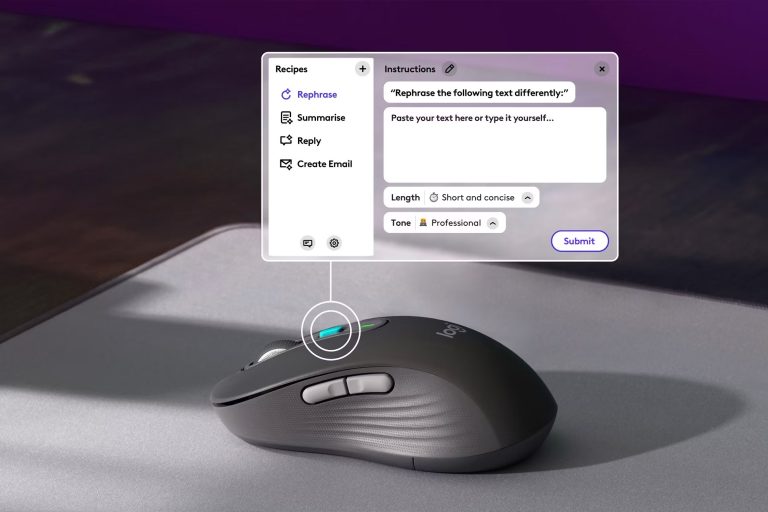To test mouse latency, you can use several methods. Start by utilizing online tools like the Joltfly Mouse Latency Test, which gives instant feedback on performance. You might also consider using software tools that measure the delay from mouse movements to screen responses. For more in-depth analysis, a USB protocol analyzer can help identify specific delays in communication.
Don’t forget to check your polling rate settings, as higher rates often lead to better performance. Curious about optimizing your setup further? There’s plenty more to explore on improving your mouse experience.
What is Mouse Latency?

Mouse latency refers to the delay between your input on the mouse and the corresponding action on the screen. This delay can be frustrating, especially during gaming or precise tasks where every millisecond counts. When you move your mouse, the action you expect to see immediately might not occur, leading to a less responsive experience.
Several factors can contribute to mouse latency, including the mouse’s hardware, the surface it’s used on, and the settings within your operating system or software. For instance, using a low-quality mouse can increase the latency, while a gaming mouse often provides lower latency due to its advanced sensors and technology.
Additionally, the connection type matters—wired mice typically offer faster response times than wireless ones. If you’re working on a glossy surface, that might also affect how well your mouse tracks movements.
Ultimately, understanding mouse latency is essential for optimizing your setup, especially if you’re aiming for improved performance in competitive situations. Recognizing the sources of latency can help you make informed choices about your equipment and settings, leading to a smoother, more enjoyable user experience.
Types of Mouse Latency

Understanding the different types of mouse latency can help you identify what might be affecting your performance. Mouse latency can be broken down into a few key categories, each contributing to how your device responds during use. Here’s a quick overview of the main types:
- Input Latency: This is the time it takes for your mouse movements to be registered by your computer. It’s essential because even a slight delay can affect your reaction time in fast-paced gaming or design work.
- Polling Rate Latency: This refers to how often your mouse reports its position to your computer. A higher polling rate means more frequent updates, resulting in smoother performance. However, too high of a rate can lead to diminishing returns.
- Display Latency: Once the mouse signal reaches your computer, it needs to be processed and displayed on your screen. Factors like monitor refresh rates and response times can affect how quickly you see the actions you make with your mouse.
Factors Affecting Mouse Latency

Several factors can influence mouse latency, impacting your overall experience. One major aspect is the type of sensor your mouse uses. Optical sensors tend to be more responsive than laser sensors, especially on certain surfaces. If your mouse isn’t suited for your desk material, you might notice delays.
Another factor is the polling rate—the frequency at which your mouse reports its position to the computer. A higher polling rate generally reduces latency, as the mouse communicates more frequently. However, if your computer can’t handle it, you might not see the benefits.
Your operating system settings can also play a role. Features like mouse acceleration may cause inconsistency in cursor movement, adding to perceived latency. It’s worth disabling such features if you’re looking for more precise control.
Lastly, your computer’s performance can affect mouse latency. If your CPU or GPU is under heavy load, it might struggle to process input from your mouse efficiently. Keeping your system optimized and free from unnecessary background processes can help minimize these delays. By considering these factors, you can create a more responsive gaming or working environment.
Equipment Needed for Testing
To accurately test mouse latency, you’ll need some essential equipment and possibly a few additional tools. Basic items like a reliable mouse and a compatible computer are vital, but there are extras that can enhance your testing experience. Let’s explore what you’ll need to get started.
Basic Equipment
When you’re ready to test mouse latency, having the right equipment is essential for accurate results. You’ll want to guarantee that your setup allows you to measure response times effectively, so invest in the following basic equipment:
- A High-Quality Mouse: Choose a mouse with adjustable DPI settings. This will help you analyze how different sensitivities affect latency.
- A Testing Surface: Use a smooth, consistent mousepad or surface. Variations in the surface texture can lead to inconsistent readings, so stick with something reliable.
- A Computer with Low Latency: Make sure your PC can handle the testing software and has a responsive display. Ideally, you should use a monitor with a high refresh rate to accurately capture the mouse’s performance.
These basic tools will set the foundation for your latency tests. Having high-quality equipment not only helps you achieve precise measurements but also enhances the overall testing experience. Once you’ve gathered these essentials, you can plunge into the testing process and get a clearer picture of your mouse’s performance.
Additional Tools
While the basic equipment lays the groundwork for testing mouse latency, incorporating additional tools can further enhance the accuracy and reliability of your results. One such tool is a high-speed camera. Using a camera capable of capturing frames at a high rate guarantees you can measure the time it takes for your mouse movement to translate to on-screen action with precision.
You might also consider a dedicated latency testing software. These applications can provide detailed analytics on mouse response times and allow for various testing scenarios, helping you refine your results. A secondary monitor can serve as a useful tool, enabling you to visually compare your input against the displayed action without any distractions.
Testing Methodology
When it comes to testing mouse latency, using reliable online testing tools can provide quick insights into performance. Additionally, a USB protocol analyzer allows for a deeper examination of the data transmitted between your mouse and computer. Understanding both methods will help you get a clearer picture of your mouse’s responsiveness.
Online Testing Tools
When it comes to testing mouse latency, online tools can be incredibly helpful. You might want to check out Keyboards Tester, VSync Tester, and Joltfly Mouse Latency Test for reliable results. Each of these tools offers unique features that can assist you in accurately measuring your mouse performance.
Keyboards Tester (keyboards-tester.com)
In today’s digital world, testing your mouse latency can be streamlined using online tools like Keyboards Tester (keyboards-tester.com). This user-friendly website allows you to assess your mouse’s performance effortlessly.
- Check key response times
- Record latency data
- Compare results with others
With these features, you can easily identify any issues and enhance your gaming or productivity experience.
VSync Tester
To plunge into testing your mouse latency, using a VSync tester can make a significant difference in your overall experience. This tool helps you measure the delay between your input and the on-screen response when VSync is enabled. By observing the differences in latency, you can determine how much VSync affects your gaming performance and whether it’s worth keeping enabled.
Joltfly Mouse Latency Test
After exploring how VSync affects latency, it’s time to look at another method: the Joltfly Mouse Latency Test. This online tool provides a straightforward way to measure your mouse’s response time.
- Easy to set up and use
- Offers instant feedback on latency
- Compatible with various mouse types
Using this test, you can optimize your gaming experience effectively.
USB Protocol Analyzer
A USB protocol analyzer is a powerful tool for testing mouse latency, providing insights into data transmission between the mouse and the computer. By capturing and analyzing the USB packets exchanged, you can pinpoint delays and identify potential bottlenecks in the communication process.
To begin using a USB protocol analyzer, connect it between your mouse and the computer. Make sure the analyzer is configured to capture USB traffic accurately. Once set up, start a session while you move the mouse around, clicking as you normally would. The analyzer will record the USB transactions, allowing you to visualize the timing of each action.
After capturing the data, you’ll be able to analyze the timestamps of the packets. Look for the time differences between your mouse movements and the corresponding signals sent to the computer. This information can help you determine the latency introduced by your mouse or any external factors affecting performance.
Utilizing a USB protocol analyzer not only enhances your understanding of mouse latency but also aids in optimizing your setup for better responsiveness. So, if you’re serious about improving your gaming or work experience, this tool’s invaluable.
Factors Affecting Latency
When considering mouse latency, several factors come into play that can greatly impact your experience. Understanding these elements can help you identify potential improvements for smoother operation.
- Polling Rate: This refers to how often your mouse reports its position to the computer. A higher polling rate means more frequent updates, which can reduce latency. However, it may also consume more CPU resources.
- Sensor Quality: The type and quality of the sensor in your mouse can markedly affect performance. Higher-end sensors tend to offer better tracking accuracy and lower latency, especially during rapid movements.
- Connection Type: Whether you’re using a wired or wireless mouse can influence latency. Wired mice generally provide lower latency due to direct connection, while wireless mice may introduce some lag depending on the technology and battery levels.
Alternative Testing Methods
When it comes to testing mouse latency, software tools can offer a quick and effective solution. If you’re looking for something more hands-on, DIY methods can also provide valuable insights. Let’s explore these alternative approaches to help you find what works best for you.
Using Software Tools
Testing mouse latency can be efficiently done using a variety of software tools designed specifically for this purpose. These tools not only help you measure the responsiveness of your mouse but also provide insights into how it performs in real-time scenarios. By utilizing software, you’ll get a more accurate reading than relying solely on manual methods.
Here are some popular software tools you can consider:
- Mouse Tester: This simple tool lets you check your mouse’s response time by measuring the delay between your clicks and the software’s reaction.
- FPS Test: Designed primarily for gamers, this software measures the frames per second (FPS) alongside your mouse latency, giving you a full picture of performance during gameplay.
- Input Lag Measurement Tool: This tool records the time taken for mouse movements to register on-screen, helping you identify any delays that could affect your gaming experience.
DIY Solutions
If you prefer a hands-on approach to measuring mouse latency, DIY solutions can be both effective and educational. One simple method is the “click test.” You can use a stopwatch or a timer app on your phone. First, click your mouse as quickly as possible while watching a visual cue on your screen, like a changing color. Record the time it takes from the moment you click to when the color changes. Repeat this several times to get an average.
Another method involves a basic LED setup. Connect an LED to your computer, ensuring it lights up when you click the mouse. You can use a high-speed camera to record the moment you click and when the LED lights up. By analyzing the video frame-by-frame, you can calculate the latency.
Lastly, if you’re comfortable with coding, consider using Arduino or Raspberry Pi to create a custom test setup. This way, you can program your own latency tests and gather data in real-time. These DIY methods not only help you measure latency but also deepen your understanding of how your mouse interacts with your system.
Frequently Asked Questions
How Does Mouse Latency Impact Gaming Performance?
Mouse latency can considerably impact your gaming performance. If there’s a delay between your movements and what you see on screen, it can throw off your aim and reaction times. You may find it challenging to hit targets or respond quickly in fast-paced situations. Lower latency means a more responsive experience, allowing you to execute actions precisely when you intend to, enhancing your overall gameplay and giving you a competitive edge.
Can Software Adjustments Reduce Mouse Latency?
You might wonder if software tweaks can cut down on mouse latency. The truth is, they can! By optimizing settings, updating drivers, and disabling unnecessary background processes, you can enhance responsiveness. Additionally, using gaming-specific software can help you fine-tune your mouse’s performance. Just remember, while hardware plays a big role, software adjustments can make a noticeable difference in your overall gaming experience. So, don’t underestimate the power of a little tweaking!
Is There a Difference Between Wired and Wireless Mouse Latency?
Yes, there’s a difference between wired and wireless mouse latency. Typically, wired mice have lower latency because they’re directly connected to your computer, resulting in a faster response time. Wireless mice have improved over the years, but they can still experience slight delays due to signal transmission. If you’re into competitive gaming or precision tasks, you might prefer a wired mouse for that edge. Ultimately, it depends on your preferences and usage.
How Often Should I Test My Mouse Latency?
Think of your mouse as a race car; it needs regular check-ups to perform at its best. You should test your mouse latency whenever you notice lag during gameplay or editing. It’s also wise to check after any driver updates or if you switch between wired and wireless modes. A routine monthly check can help guarantee everything’s running smoothly, keeping your experience seamless and enjoyable. Don’t let latency slow you down!
What Are the Signs of High Mouse Latency?
If you’re experiencing high mouse latency, you might notice a delay between your movements and the cursor’s response on the screen. This could manifest as choppy gameplay, where aiming feels sluggish or unresponsive. You may also find that dragging and dropping items becomes frustratingly slow. If your cursor jumps or stutters, it’s another sign. Overall, if your mouse isn’t keeping up with your actions, it’s time to investigate further.
Conclusion
In your quest for quality, conquering mouse latency can lead to a smoother, swifter gaming experience. By understanding the nuances of latency and leveraging the right tools, you can fine-tune your setup for peak performance. Whether you’re battling in intense games or maneuvering through creative tasks, mastering these methods makes a meaningful difference.
So, get ready to glide with grace and precision, transforming your clicks into confident commands as you release your full potential in the digital domain!